|
1. Click below button to download the installer.
2. Launch iSolutionSetup.exe and click Run/執行 to proceed.
3. A desktop shortcut will be created after successful installation.
*This application does not support installation on school servers.

System Requirements
|
|
1. Find Oxford iSolution in the Microsoft store.
2. Click Get the app and follow the steps to install.
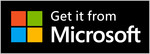
System Requirements
|
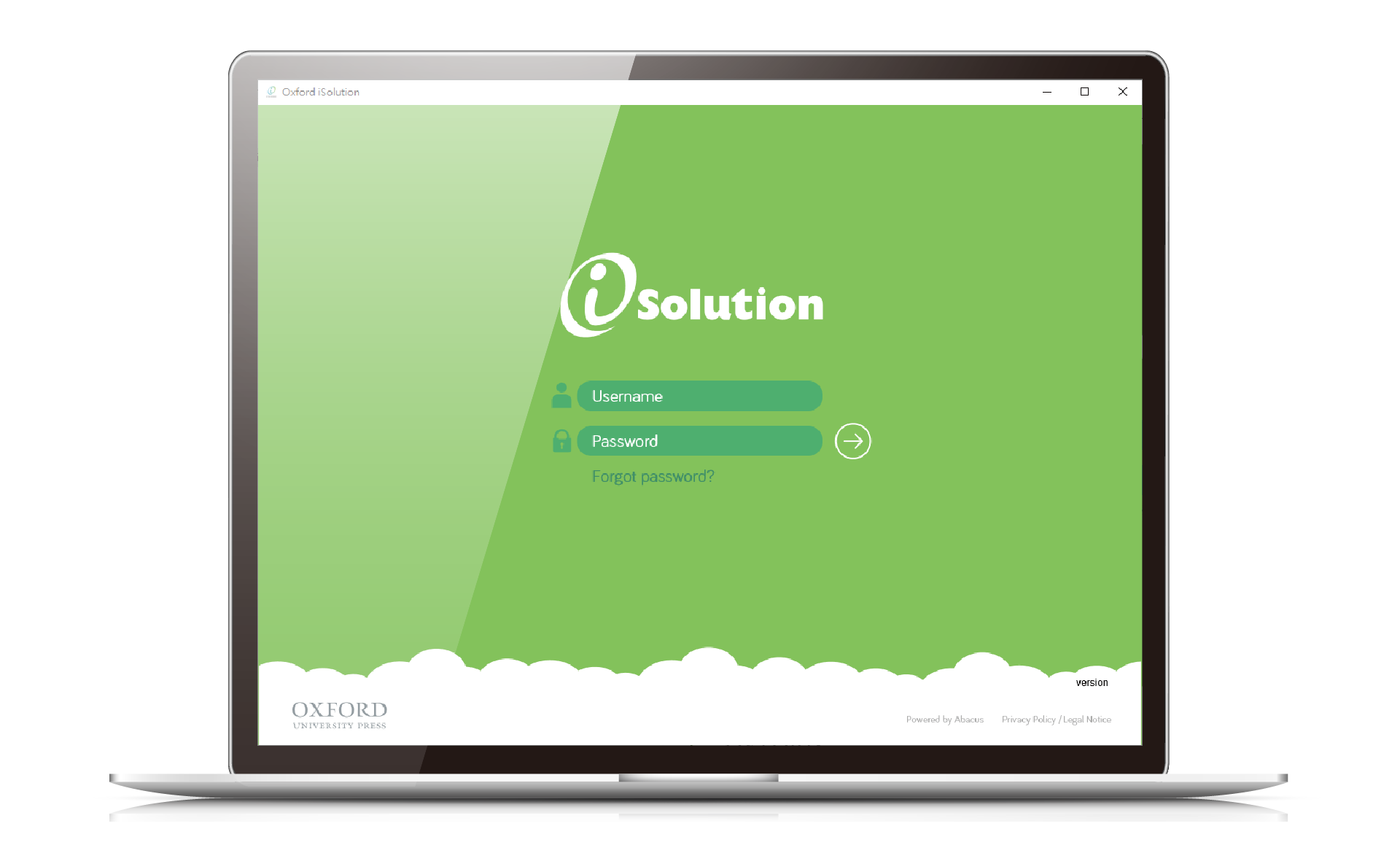 |