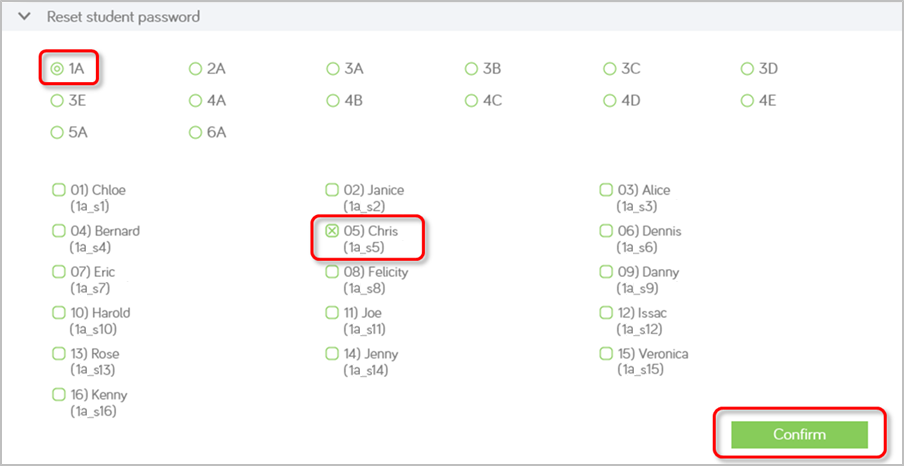Manage account information
Edit your personal information
You can edit your personal information in My account.
| 1. |
Go to My account. |
| 2. |
Edit the information that you would like to change. |
| 3. |
Click Update to apply your changes. |
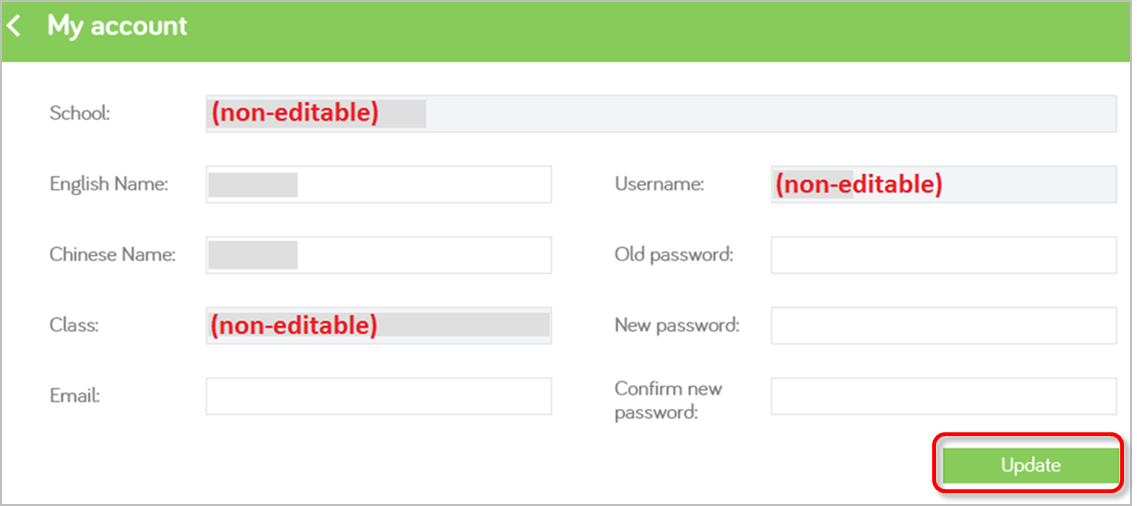
| Note: |
School, Username (i.e. login ID) and Class are not editable. |
Select your teaching class
You can view and change your teaching class for the current school year in My account.
| 1. |
Go to My account. |
| 2. |
Scroll down and you can see the section of subjects and classes. |
| 3. |
Click the subject tab to view classes of different subject. The checkboxes next to the classes you are teaching are ticked. |
| 4. |
To change your teaching classes, tick/untick the checkbox. |
| 5. |
Click Confirm to save. |
| 6. |
You can click  to hide this section. to hide this section. |
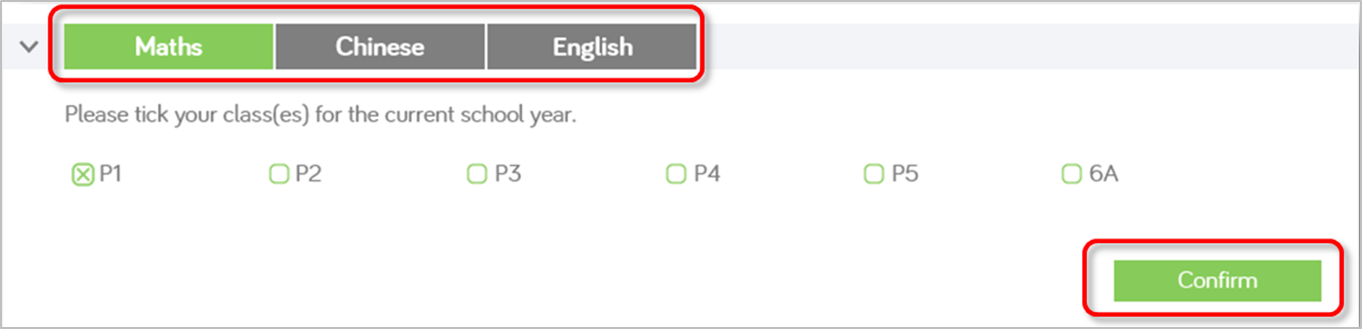
| Note: |
Only e-Textbooks which are used by your classes will be shown in your iSolution account. |
Reset password for student
You can help your students to reset their password into 12345678.
| 1. |
Go to My account. |
| 2. |
Scroll down and you can see the section of Reset student password. |
| 3. |
Tick the checkboxes to select the class and student that you would like to reset password. |
| 4. |
Click Confirm to save. Student password would be reset to 12345678. |
| 5. |
You can click  to hide this section. to hide this section. |
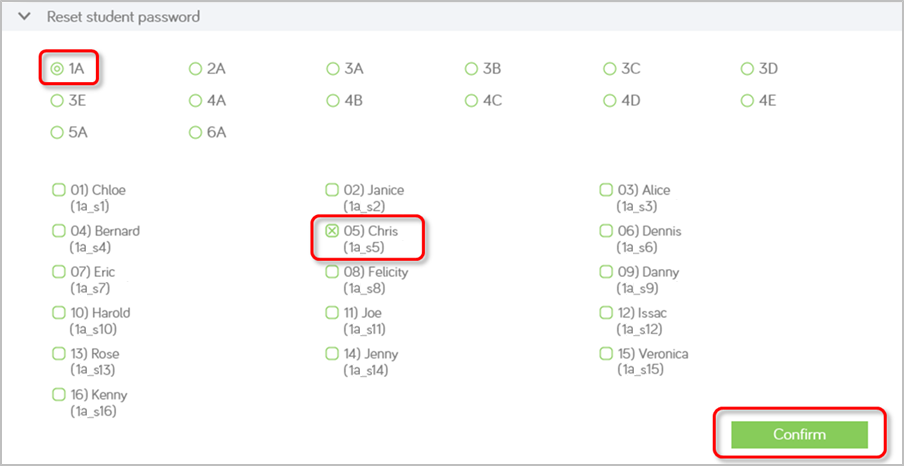
 >
>  on the menu bar.
on the menu bar.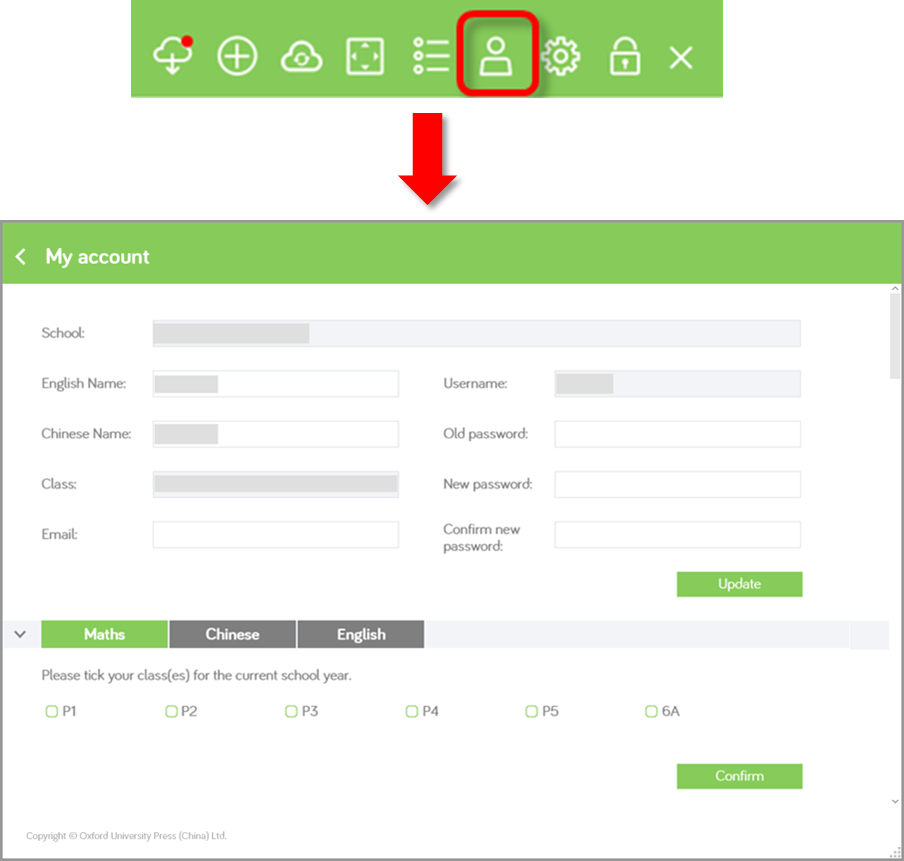
 >
>  on the menu bar.
on the menu bar.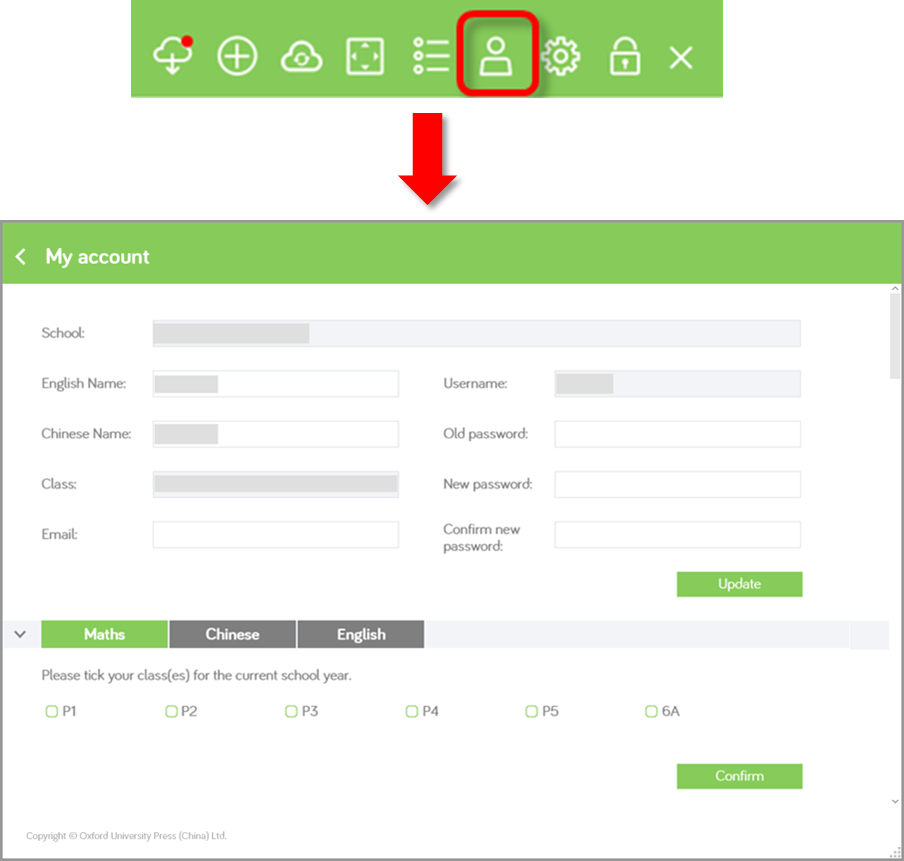
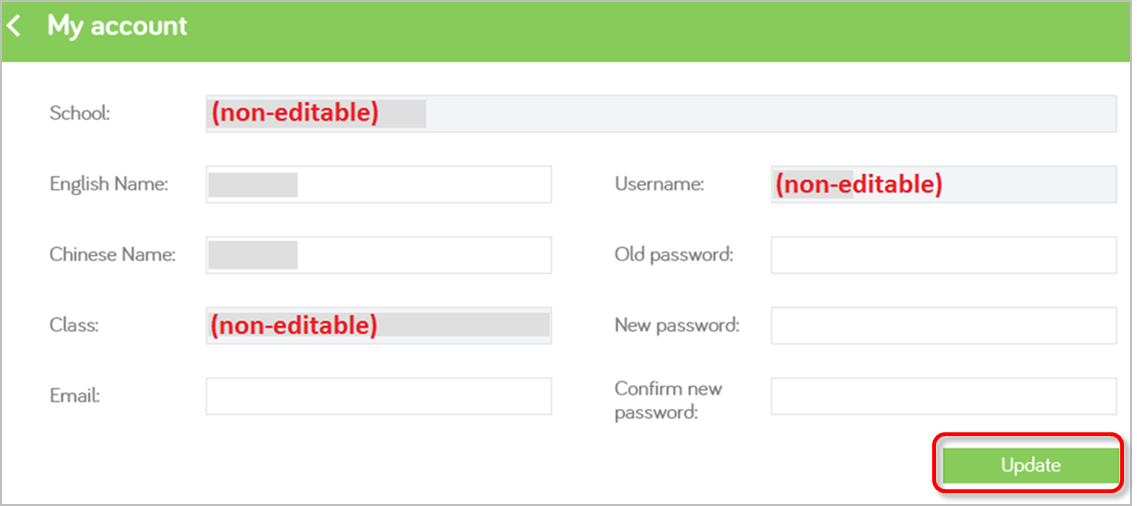
 to hide this section.
to hide this section.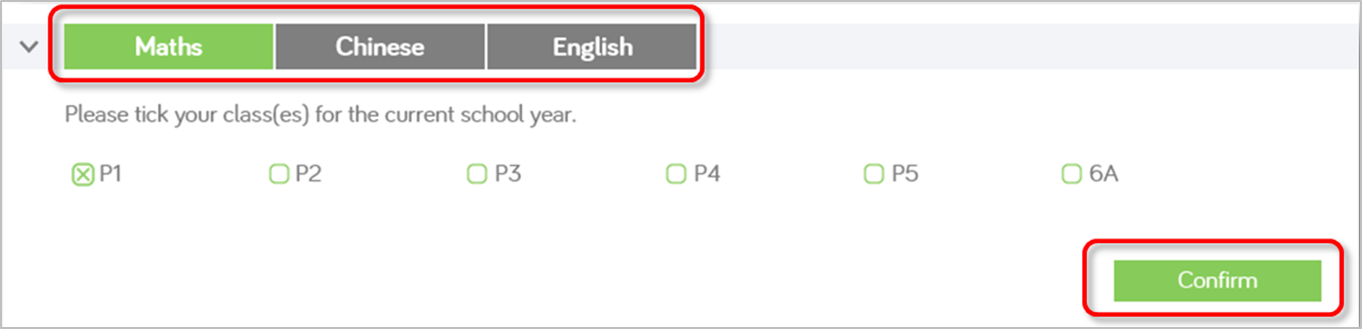
 to hide this section.
to hide this section.