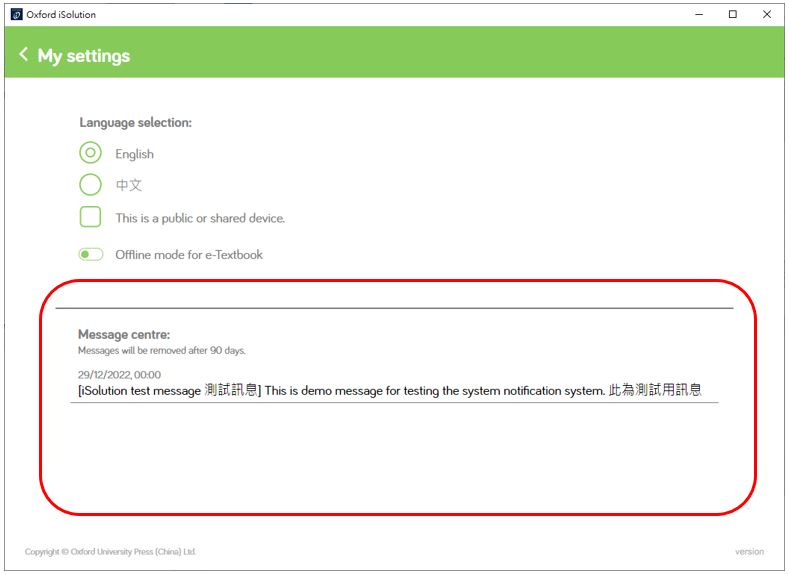Go to My settings
You can view and change the settings of your iSolution in My settings:
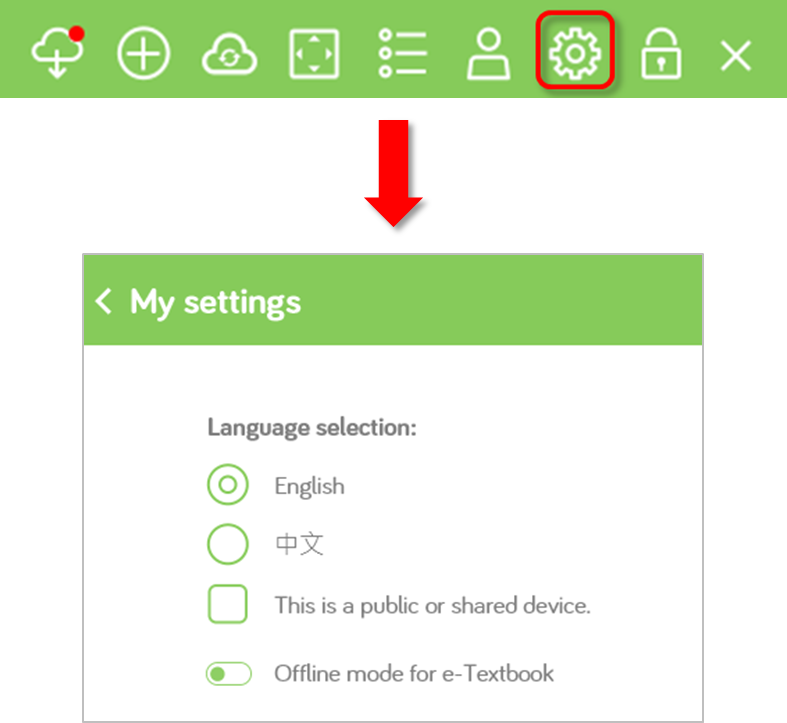
| 1. | Go to the dashboard. |
| 2. | Click |
| 3. | Click |
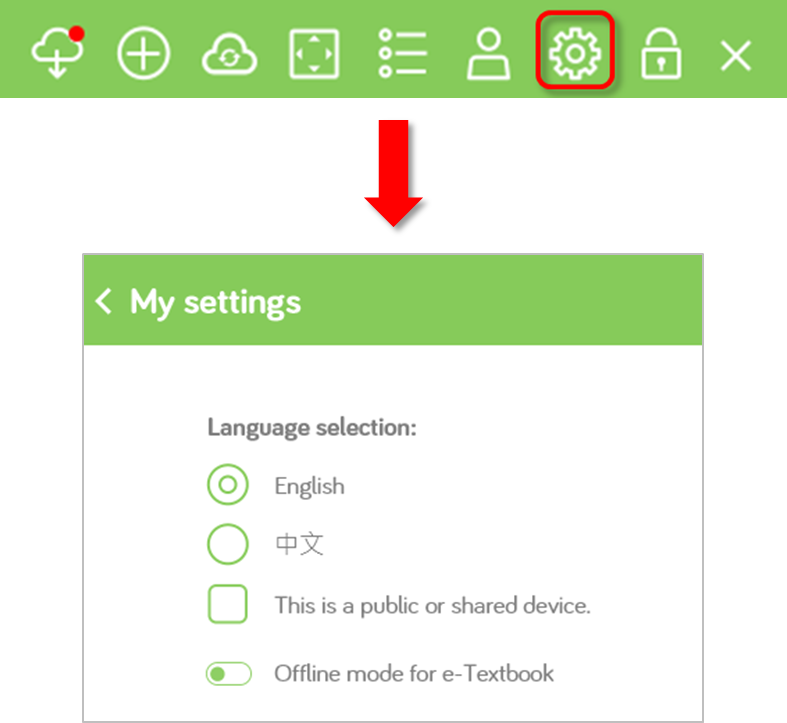


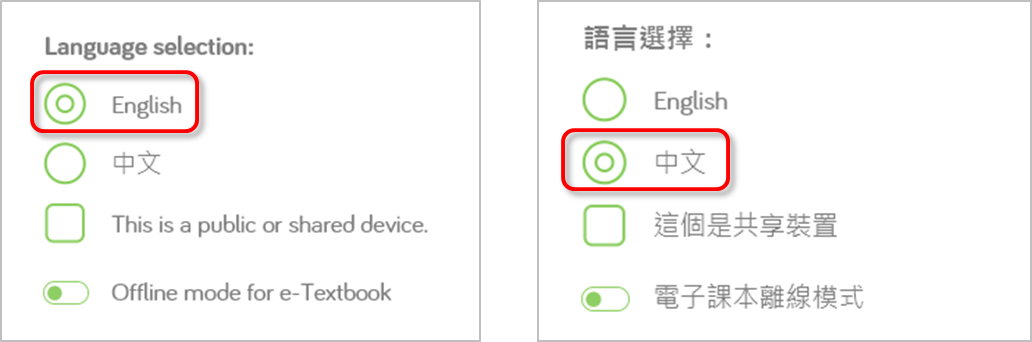
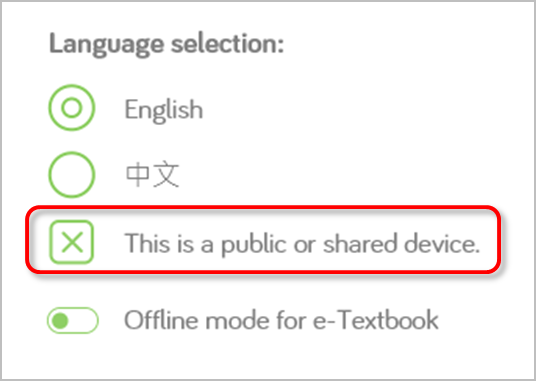
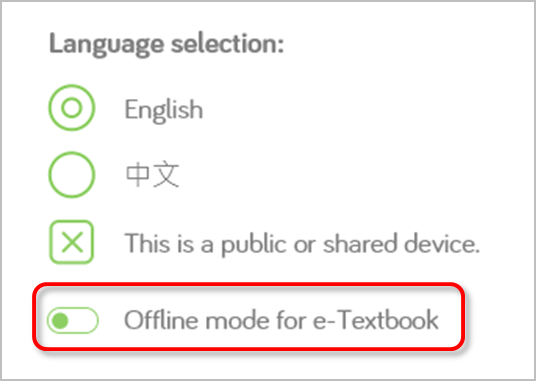
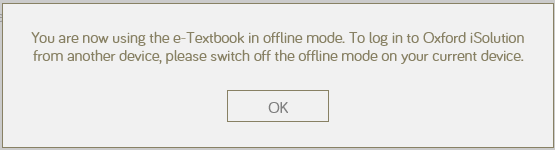
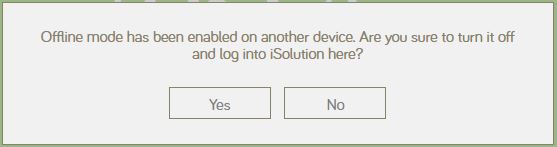
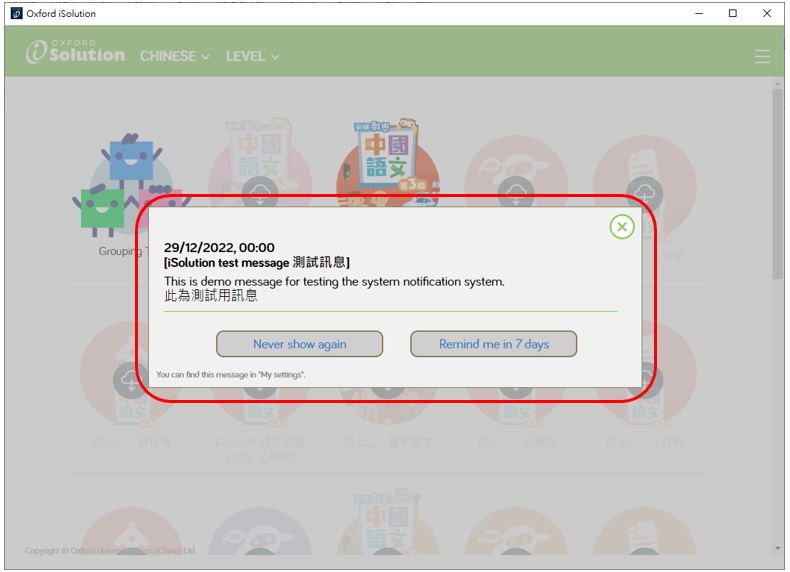
 :
:  My Settings. All system messages will be listed in there.
My Settings. All system messages will be listed in there.