View e-Textbook in double/single-page spread mode
| 1. | Open an e-Textbook page. |
| 2. | Click  on the toolbar, the book page will display in double-page spread. on the toolbar, the book page will display in double-page spread. |
| 3. | To resume single-page spread, click  on the toolbar. on the toolbar. |
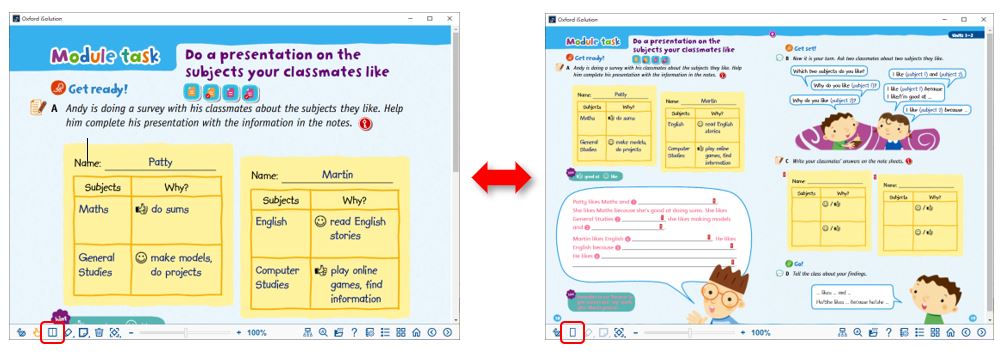
| 1. | Open an e-Textbook page. |
| 2. | Click  on the toolbar, the book page will display in double-page spread. on the toolbar, the book page will display in double-page spread. |
| 3. | To resume single-page spread, click  on the toolbar. on the toolbar. |
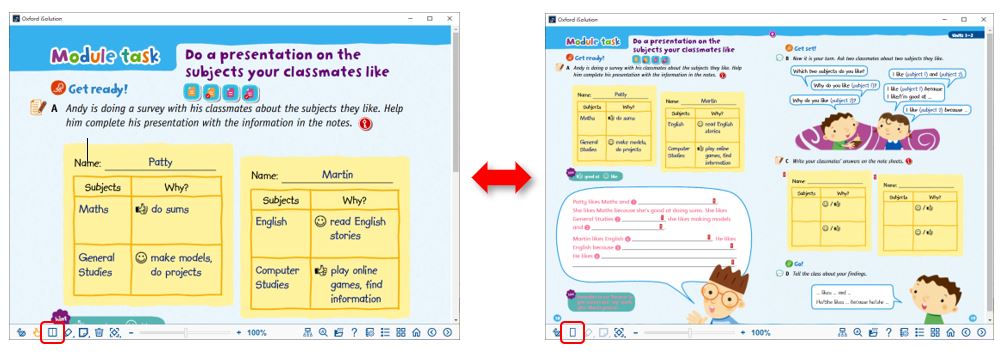
| 1. | Click  on an e-Textbook page, a split page will be opened. on an e-Textbook page, a split page will be opened. |
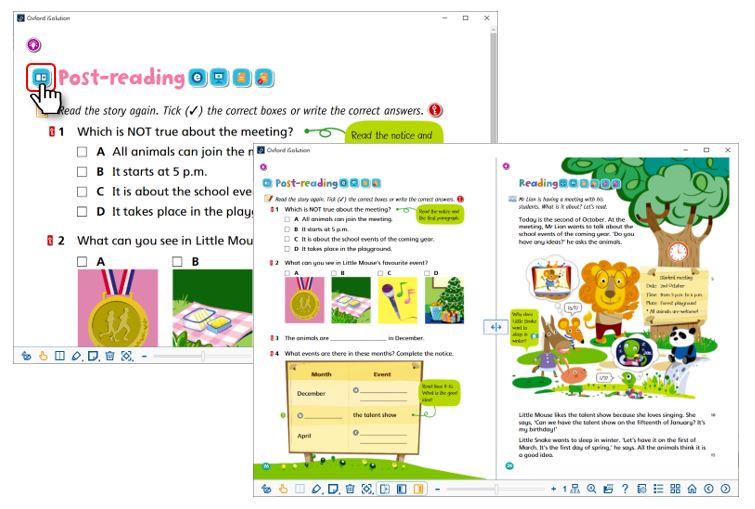
| Note: | To view the page from another product, please make sure you have already downloaded the relevant content. You will see the below pop-up message if you have not downloaded the relevant content yet.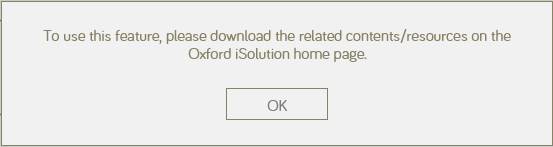 |
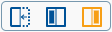 on the toolbar:
on the toolbar: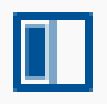 to make the page on the left-hand side active and turn page with
to make the page on the left-hand side active and turn page with 
 .
.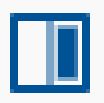 to make the page on the right-hand side active and turn page with
to make the page on the right-hand side active and turn page with 
 .
. in between two pages.
in between two pages.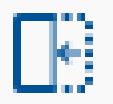 to close the split-page.
to close the split-page.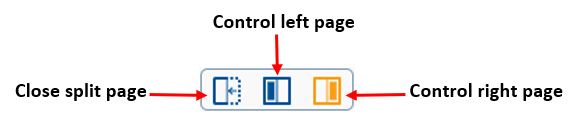 |