Teachers can utilize handy classroom management tools in iSolution. Click the 'MDM' button  on the toolbar:
on the toolbar:
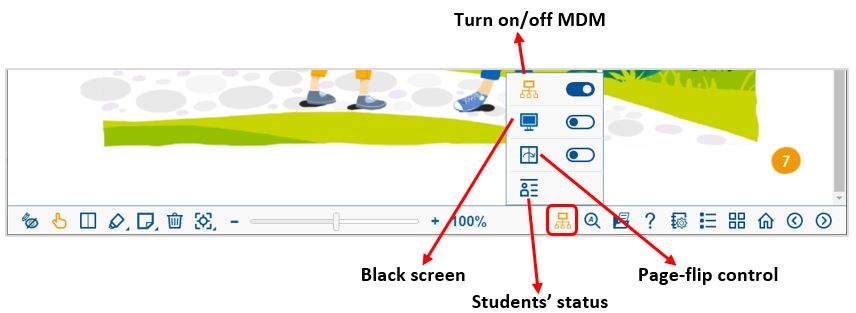
 on the toolbar:
on the toolbar: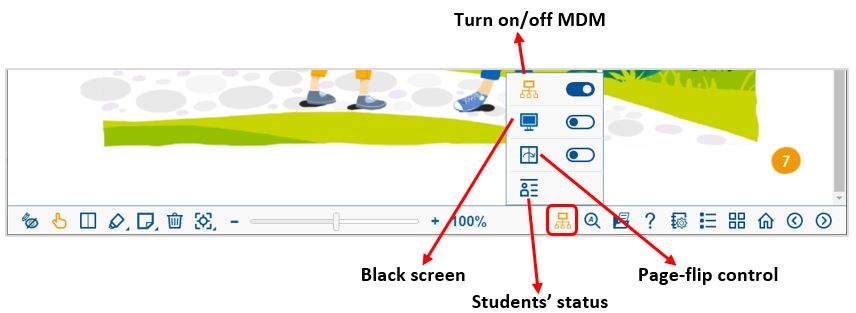
 on the toolbar:
on the toolbar: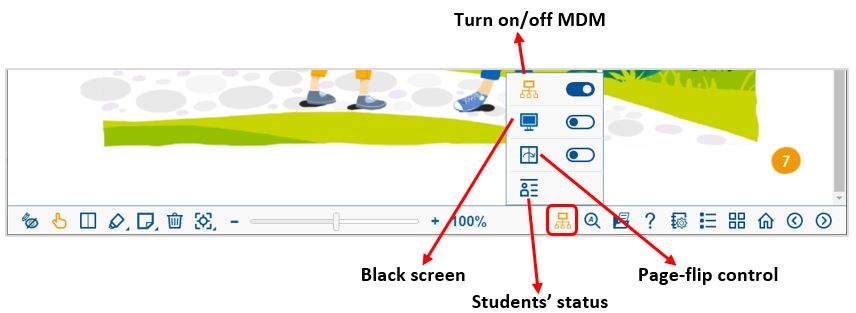
| 1. | Click  on the tool bar. on the tool bar. |
| 2. |
Click the toggle button next to
 on the drop-down menu. MDM is switched on. on the drop-down menu. MDM is switched on.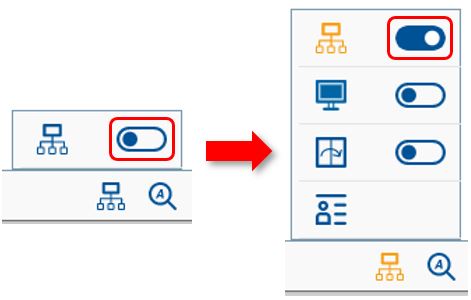 |
| 1. | Switch on MDM on teacher device. |
| 2. |
Ask students to switch on MDM on their devices.
|
| 3. | Click  > >  on the toolbar. on the toolbar. |
| 4. |
You can see the connection status of the students.
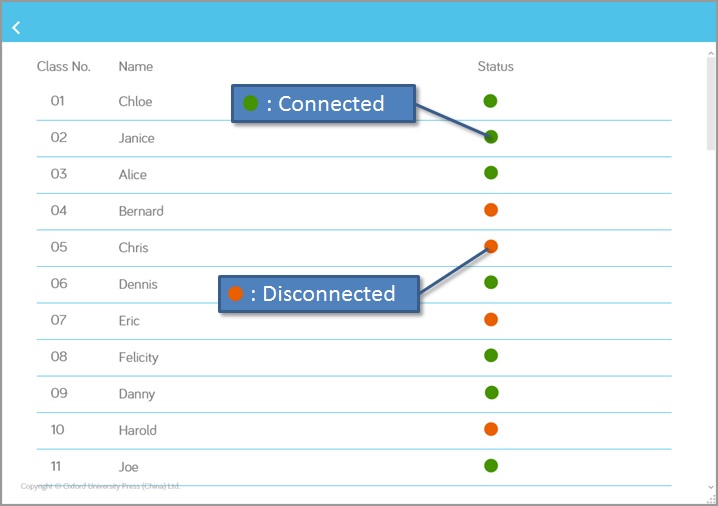 |
| 1. | Switch on MDM on teacher device. |
| 2. |
Ask students to switch on MDM on their devices.
|
| 3. | Switch on the Black screen on the teacher device.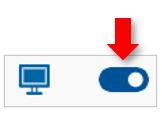 |
| 4. |
Student devices are locked up with black screen.
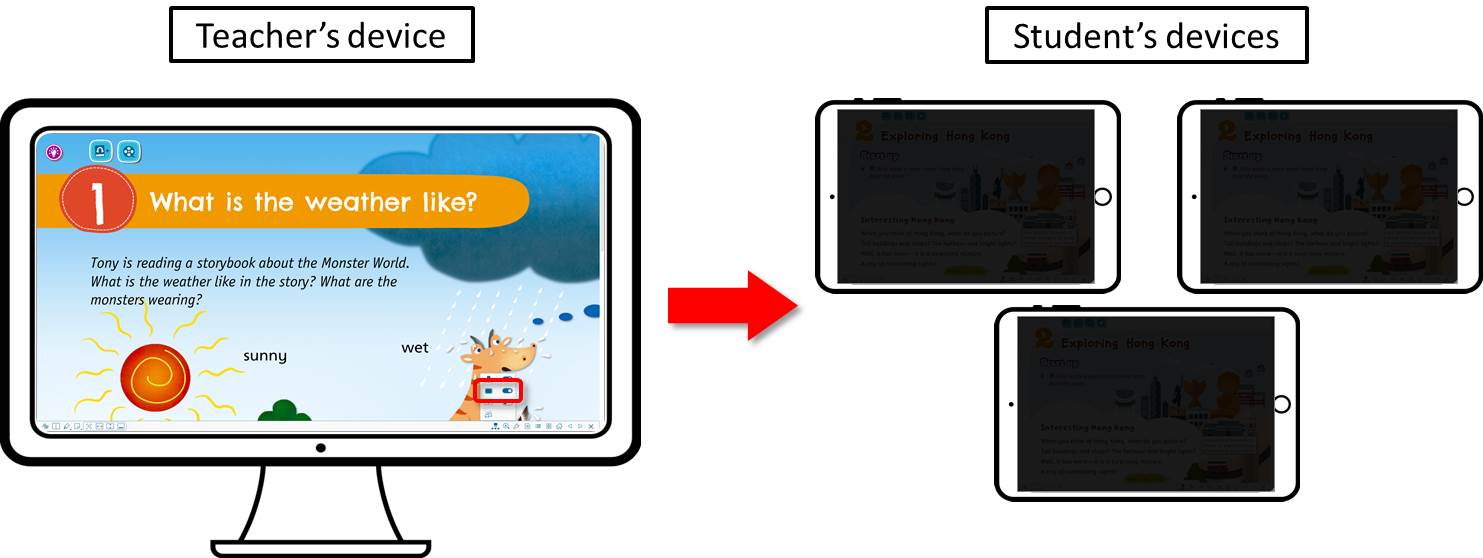 |
| 1. | Switches on MDM on teacher device. |
| 2. |
Ask students to switch on MDM on their devices.
|
| 3. | Switch on the Page-flip control on the teacher device.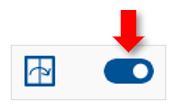 |
| 4. |
All connected student devices will show the same page as the teacher device.
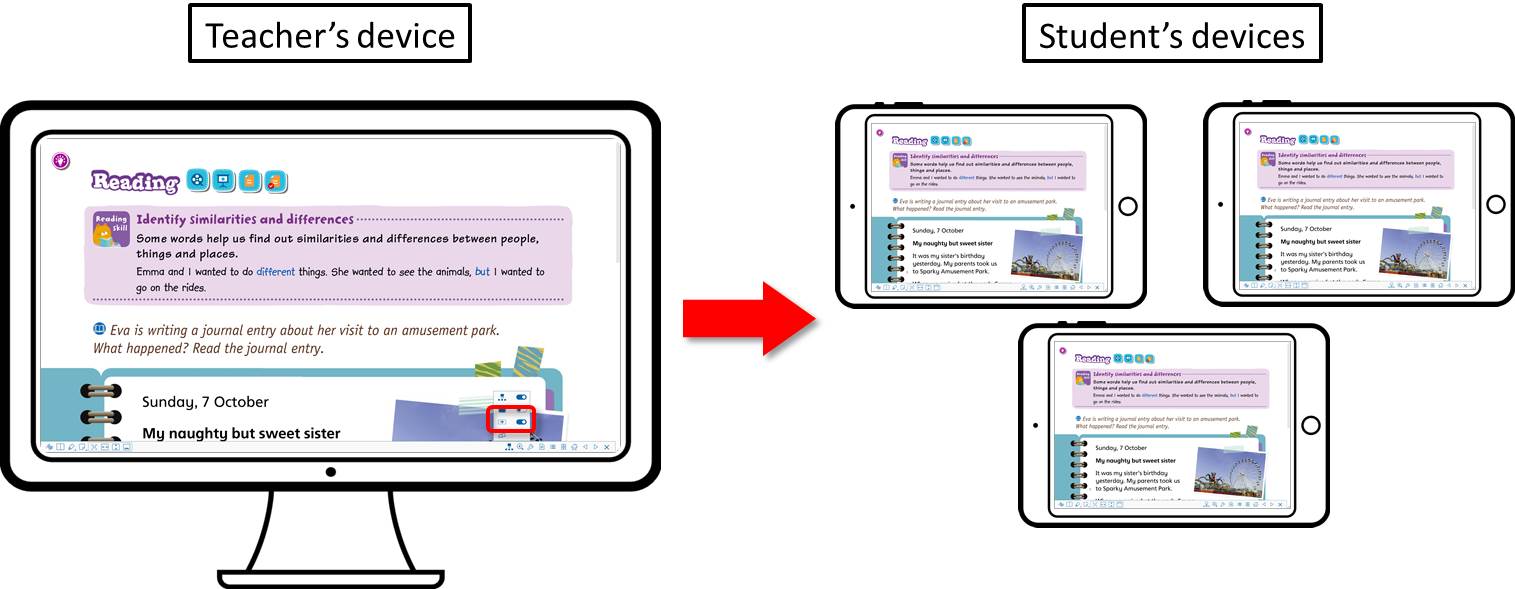 |