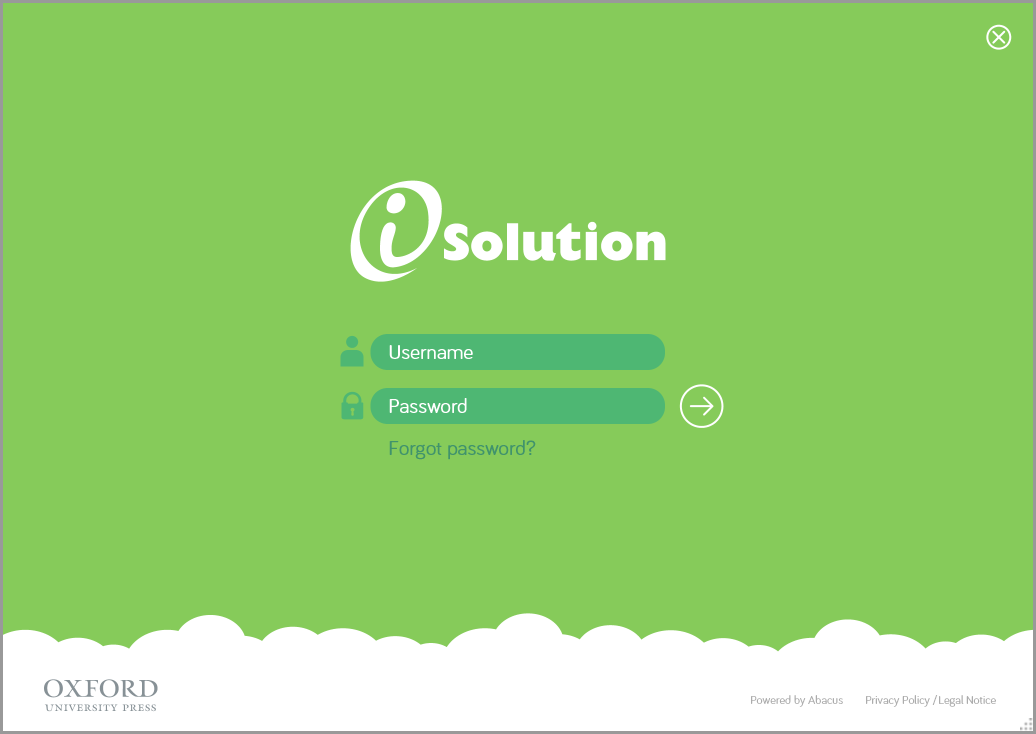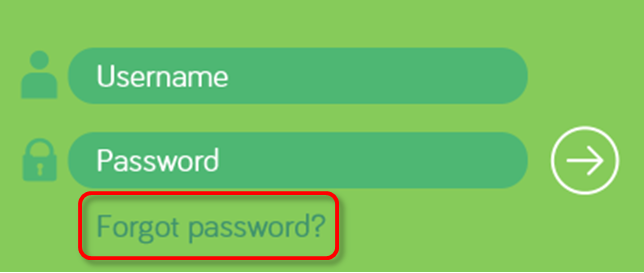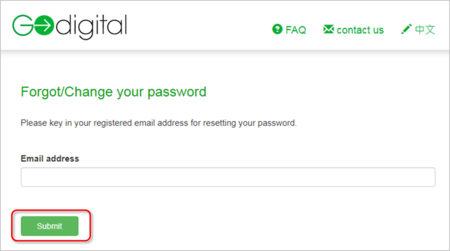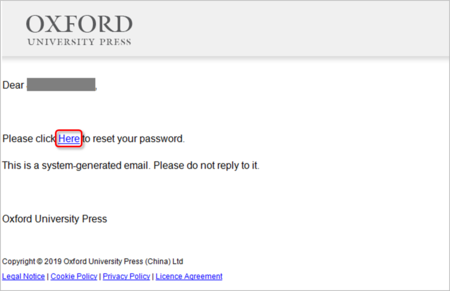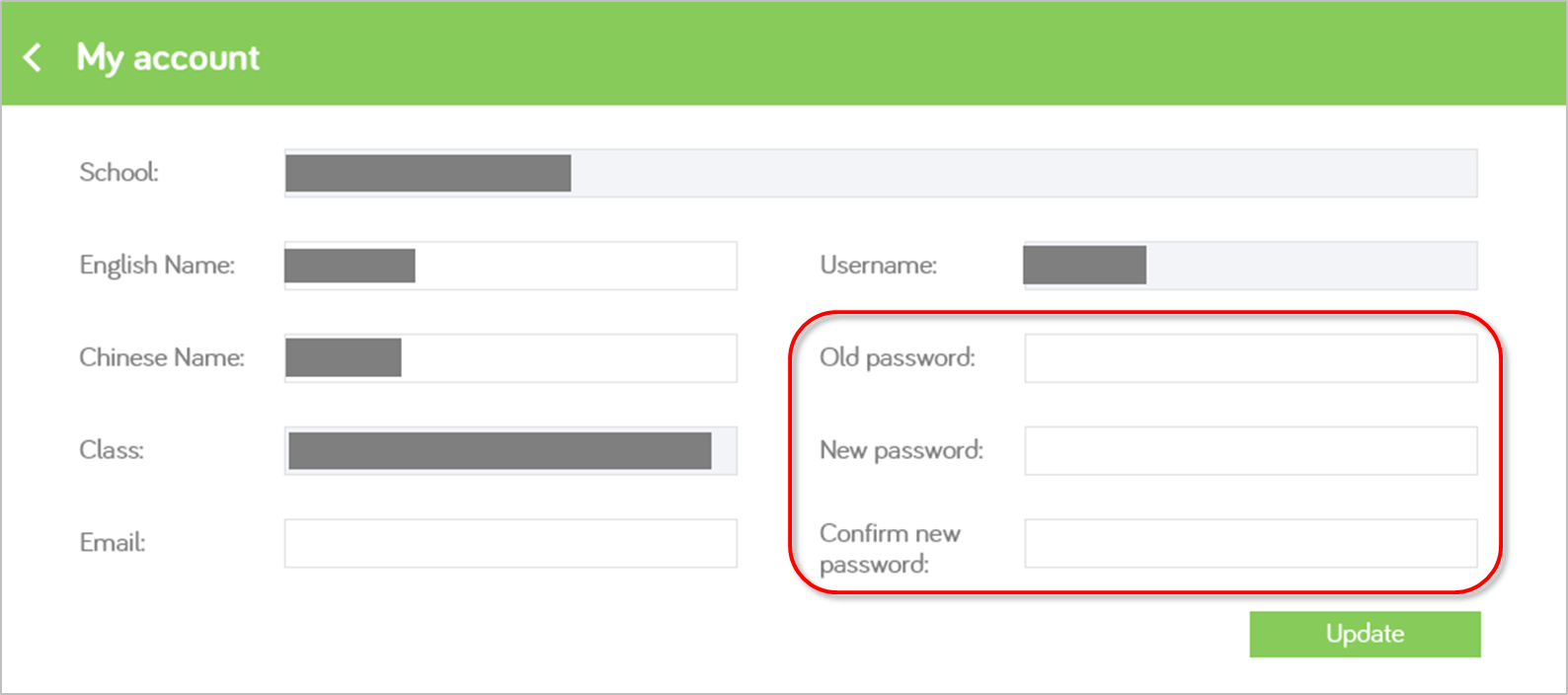Create an iSolution account
| Note: | Only Individual users should create the personal account with the following steps. School user accounts are distributed by the school. |
| 1. | Go to https://godigital.oupchina.com.hk/godigital/eng/index.jsp. |
| 2. | Click 'Create an account’.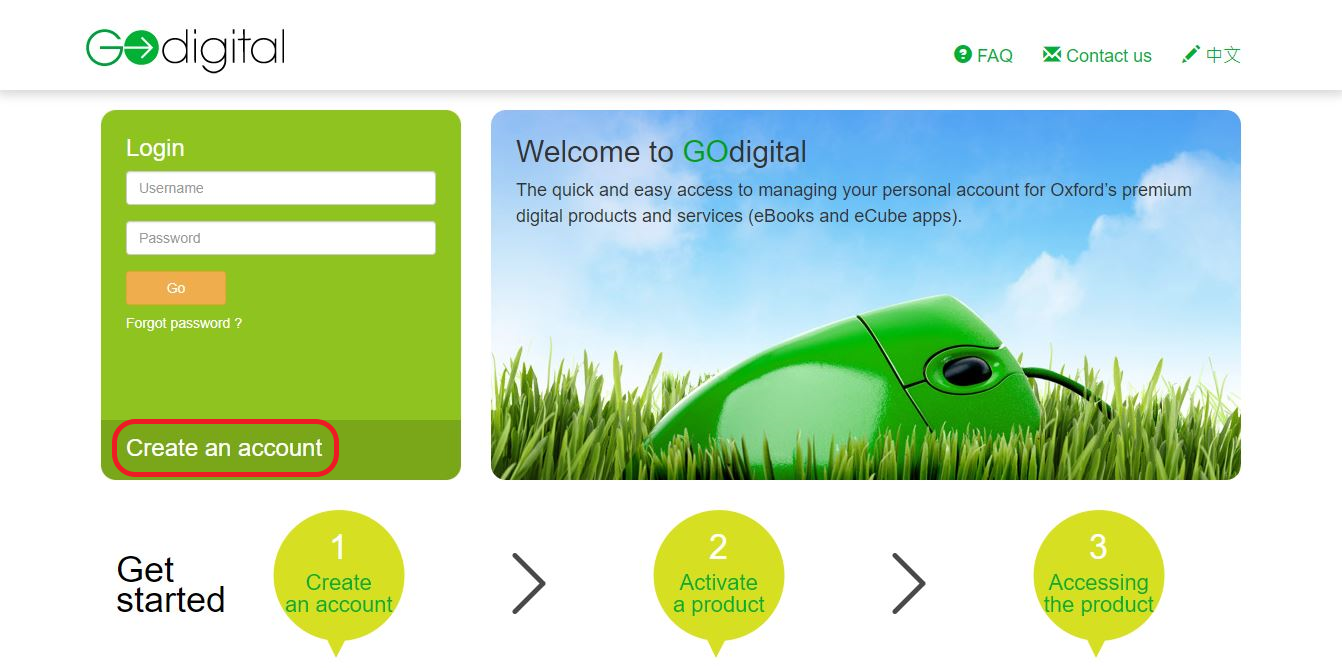 |
| 3. | Enter your account information. The email address will be your username. Tick the checkbox after reading the License Agreement. Click Submit.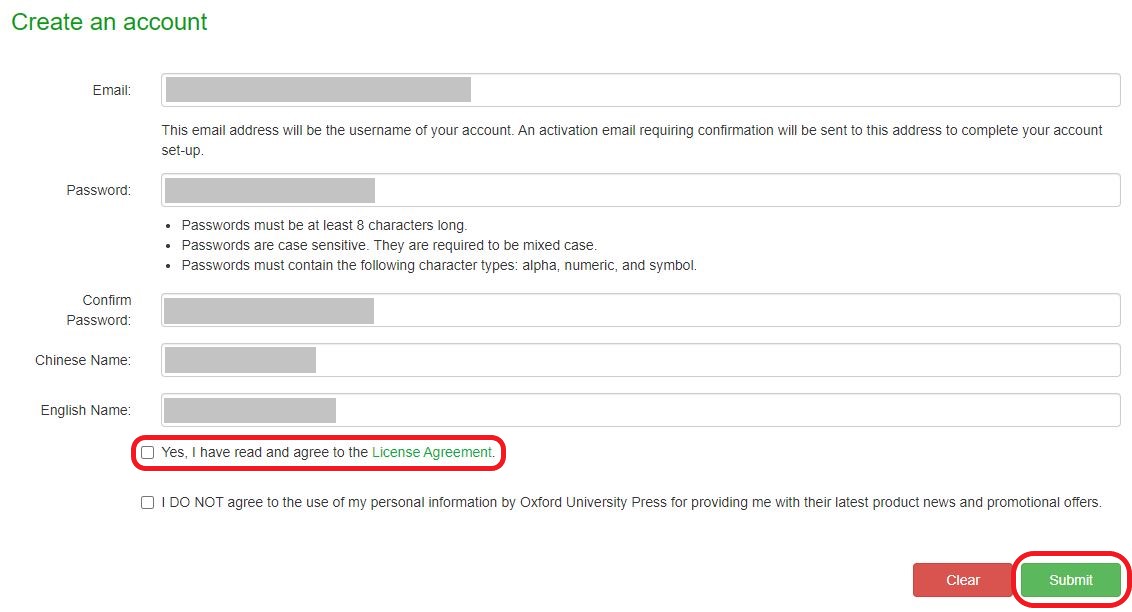 |
| 4. | You should see the below page when the account is created. Please follow the instructions in the email to activate your iSolution account.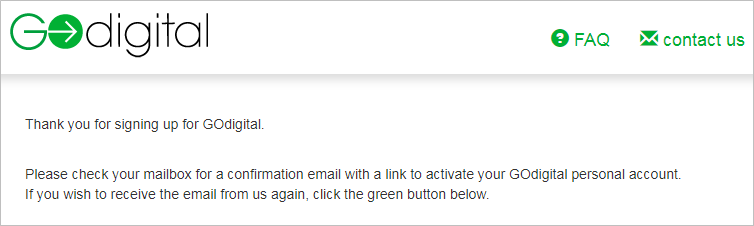 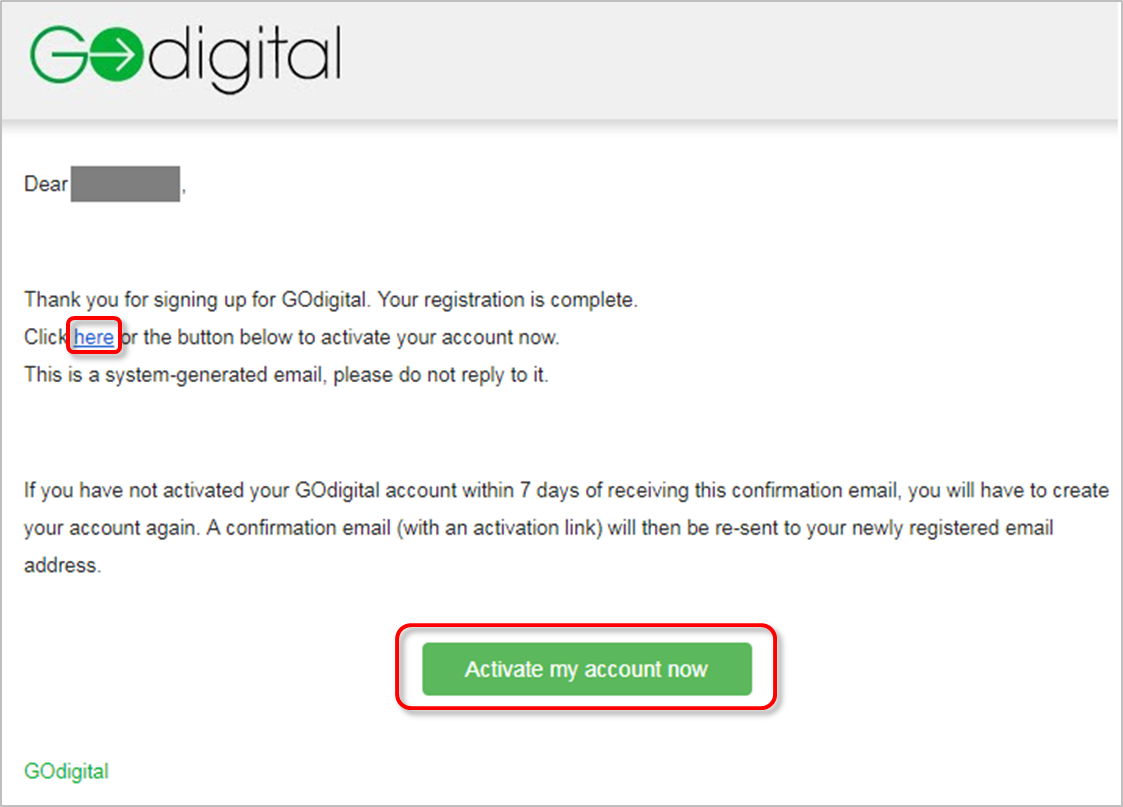 |
| 5. | Your registration is completed. |


 to log in.
to log in.