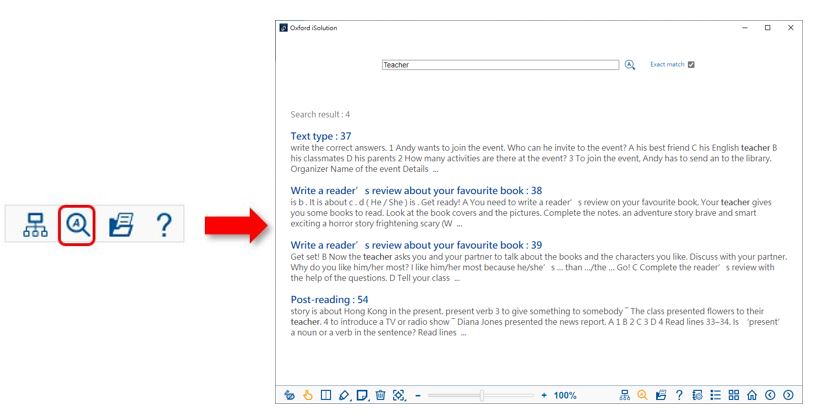Karaoke reading
Listen to the reading passage by page, section or sentence. You can slow down or speed up the audio recordings.
Listen to the passage
| 1. | Click  on the toolbar. on the toolbar. |
| 2. | Select Read the page, Read the section or Read the sentence from the drop-down menu.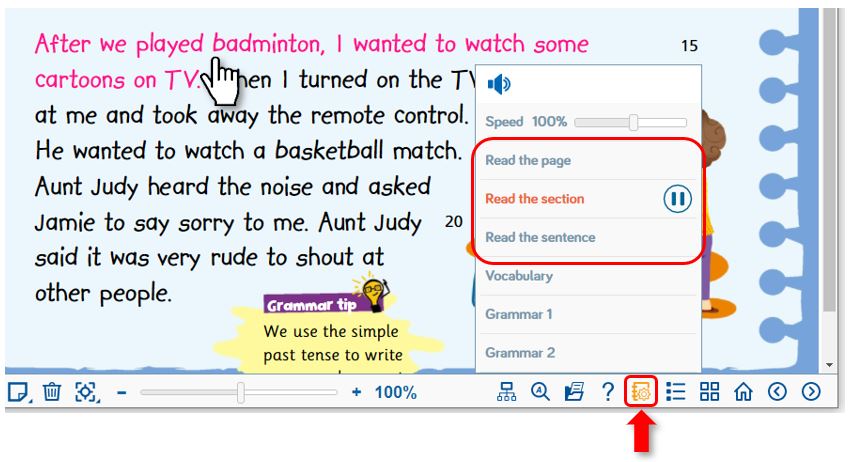 |
| Read the page | Play the sound clip for every eligible piece of text on the current screen. |
| Read the section | Play the sound clip for a section of text. When hovering over the text with the option enabled, the entire eligible ‘section’ of text will be highlighted to show which part of the text will be read aloud. |
| Read the sentence | Play the soundclip for a sentence of text. When hovering over the text with the option enabled, the entire eligible sentence will be highlighted. |
| 3. | Audio recordings are played with sentences highlighted on the page. |
| 4. | Click  to stop the audio. to stop the audio. |
Change the audio speed of karaoke reading
| 1. | Start the karaoke reading function. |
| 2. | Drag the speed control slider leftward or rightward to change the speed of the audio. |
| 3. | The speed can be adjusted to values from 70% to 130% of the original.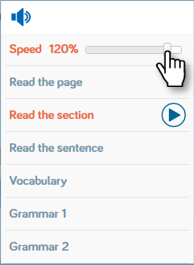 |


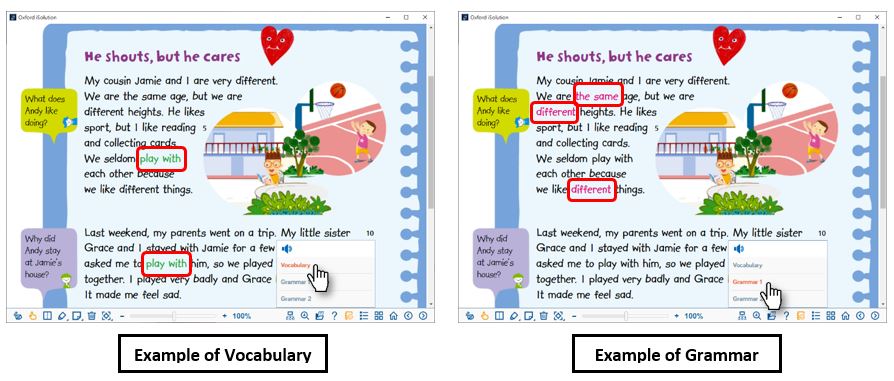
 to show the Chinese definitions of the vocabulary.
to show the Chinese definitions of the vocabulary. to listen to the pronunciations of the words.
to listen to the pronunciations of the words.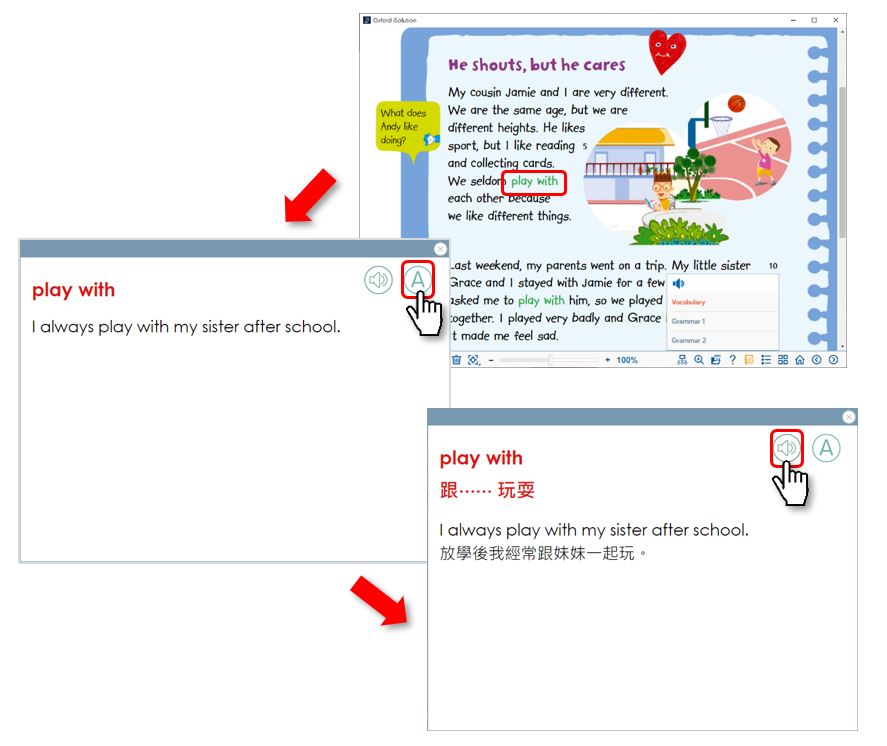
 on the page.
on the page.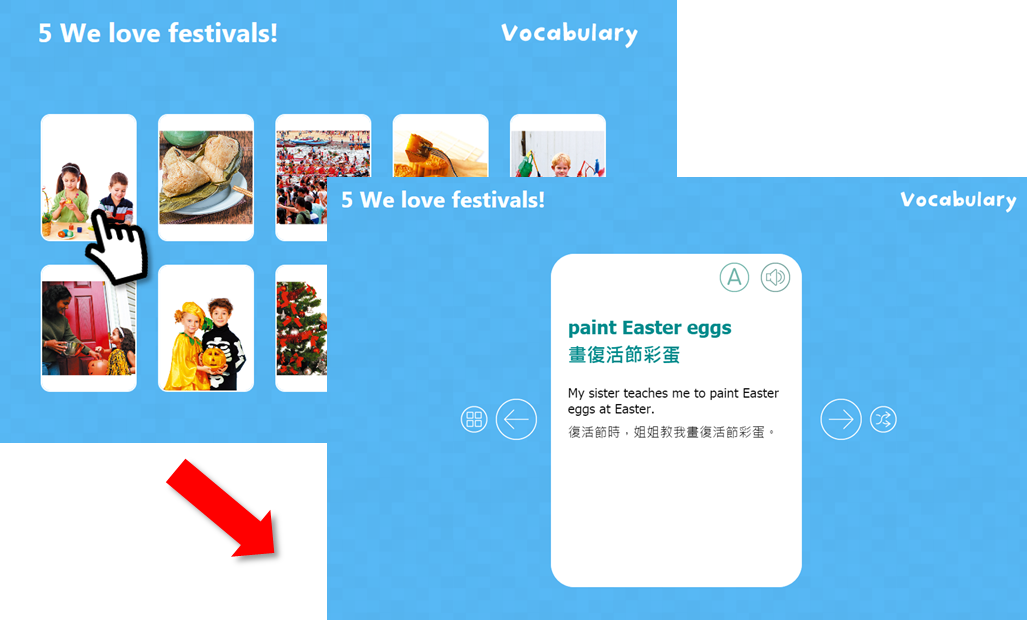
 on the toolbar.
on the toolbar.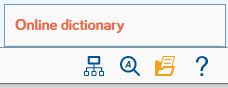
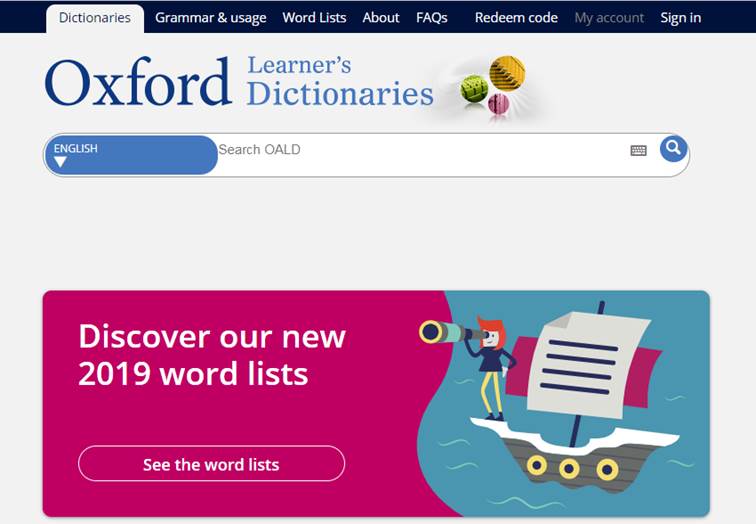
 on the toolbar.
on the toolbar.