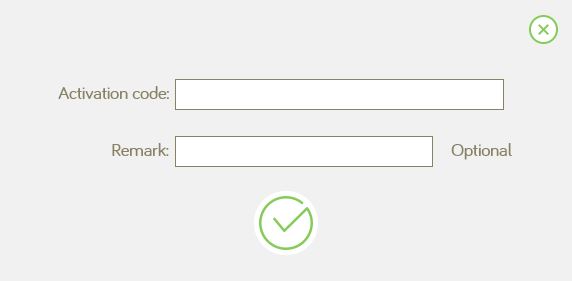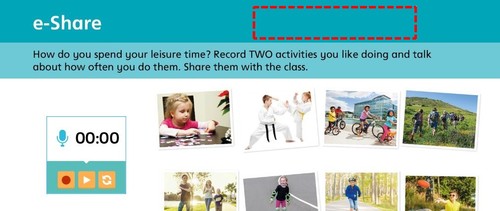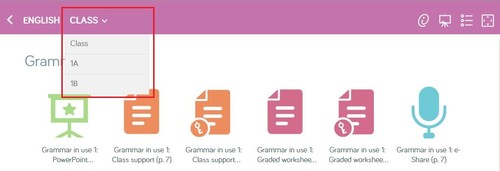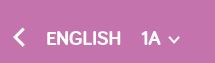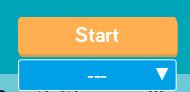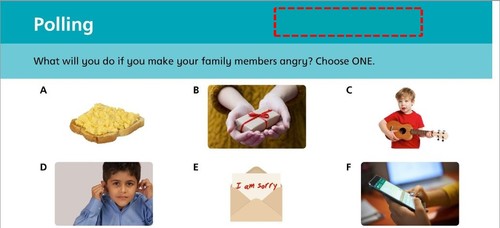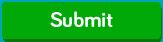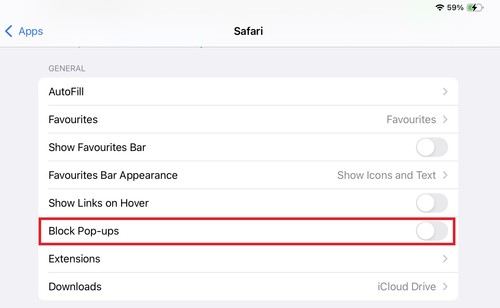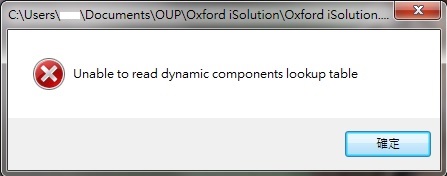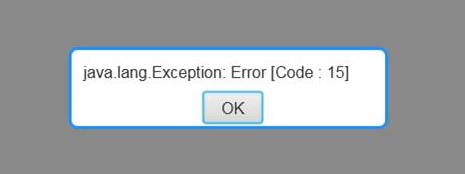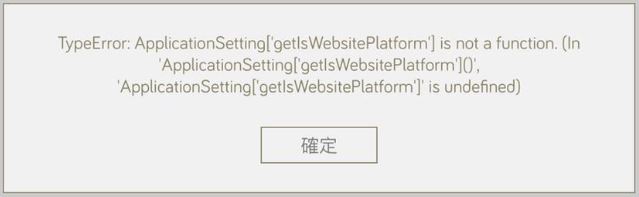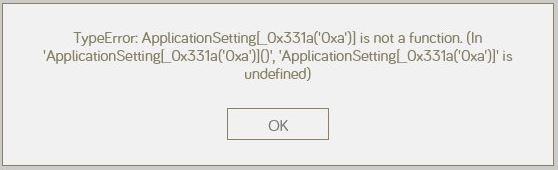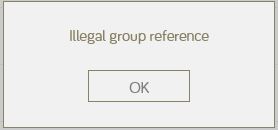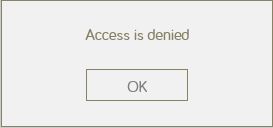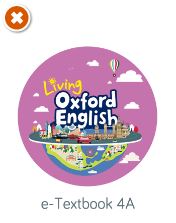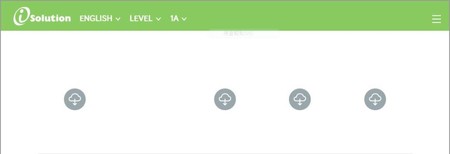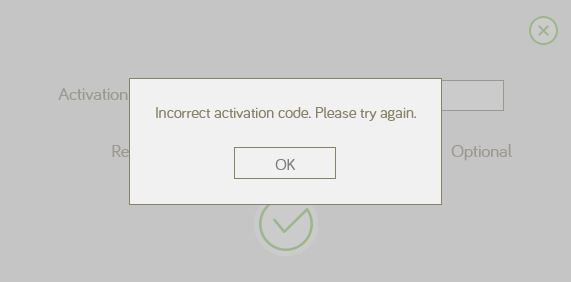Account management
| # Where can I create the Oxford iSolution account? |
|
[School users] Teacher & student accounts will be provided by school.
[Personal users] Visit this page and create a Godigital account.  |
| # How can I change my iSolution account password? |
|
Follow these to change your password.
|
| # How can I reset and change the password if I forgot? |
|
Learn how to reset password.
For student account which has no email registered. Please contact your teacher to reset your account password. |
| # Why is there a warning message said I have logged in iSolution already? |
|
This account has been logged in on another device or without logging off normally.
Click 'Yes' to continue the login process on this device and the account will be logged out from other. 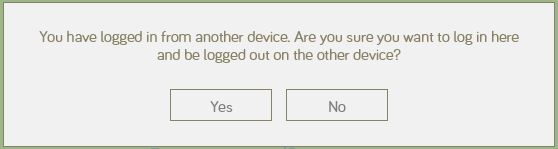 |