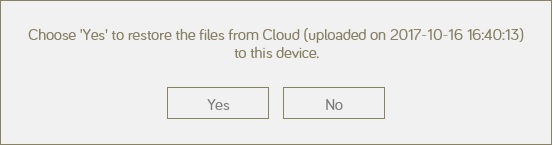You can back up your notes and attachments to the Cloud and restore them to another device.
| 1. | On the device with the notes, go to the dashboard. |
| 2. |
Click
|


 to obtain the latest Cloud feature.
to obtain the latest Cloud feature. to select/unselect all items.
to select/unselect all items.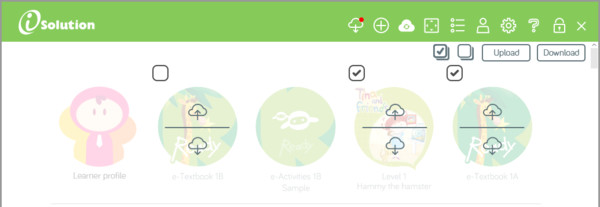
 on the top right-hand corner.
on the top right-hand corner.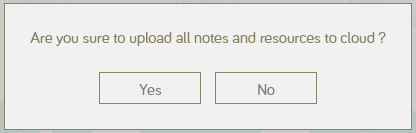
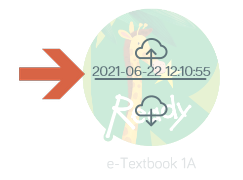
 on the e-Textbook with backup notes.
on the e-Textbook with backup notes.