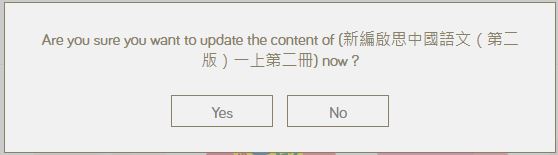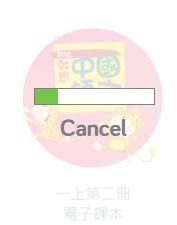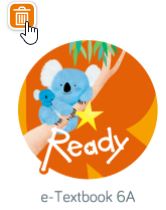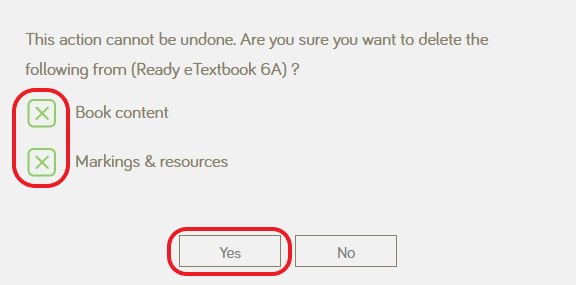Before you use e-Books in iSolution, you need to download the content to your device first.
* Not required to download eBooks content in iSolution browser| Note: | Internet connection is needed for downloading the contents. Depending on your network speed, it may take some time to finish the download process. Please make sure your device is connected to a stable network. |


 >
>  on the menu bar.
on the menu bar.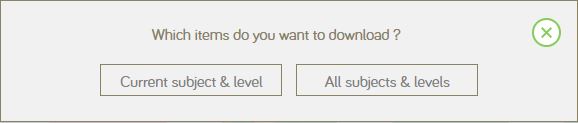
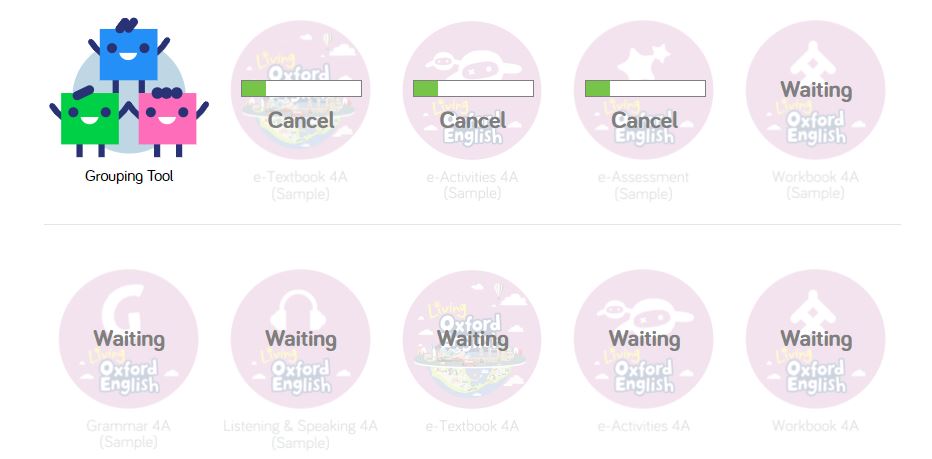

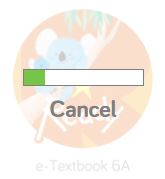
 to update the e-Textbook on the dashboard.
to update the e-Textbook on the dashboard.